Resources
Overview
You can use this archive for the purpose of training with other players before the tournament.
For your convenience, we also added utilities to ease playing on Parsec with multiple input setups:
- KeyboardSplitter contains an executable (under KeyboardSplitter/KeyboardSplitter/bin/Release) that allows you to map a keyboard to a virtual XBox 360 controller. You will need to use this if you want to play keyboard vs keyboard with Parsec (because it emulates local play and modern Windows only allows one keyboard at a time locally!)
- JoyToKey contains an executable (directly in the JoyToKey folder) that allows you to map a joystick / pad to the keyboard. This is needed if you want to play a Touhou 3 joystick vs joystick match as this game does not offer this option (only split keyboard vs keyboard or joystick vs keyboard configurations are supported)
To connect to other players, you will also need to download Parsec and setup an account.
You can find a detailed guide on how to set all of these tools here.
How to play
To launch Twinkle Star Sprites, you can use the Bizhawk emulator provided with the archive, then go to File → Open ROM and open the .cue file in the Twinkle Star Sprite folder.
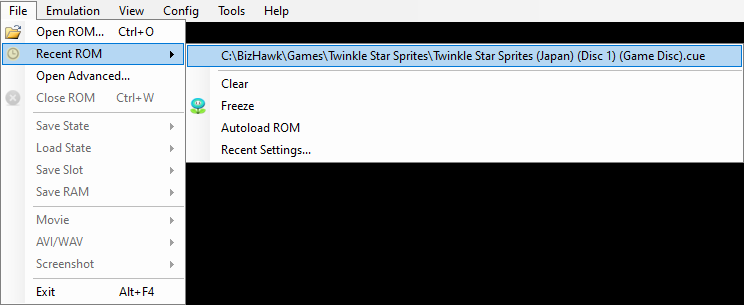
After booting up the game, the emulator also allows you to rebind controls for both keyboard and joystick / pad if necessary, under the menu Config → Controllers (there are two pages, one for each player).
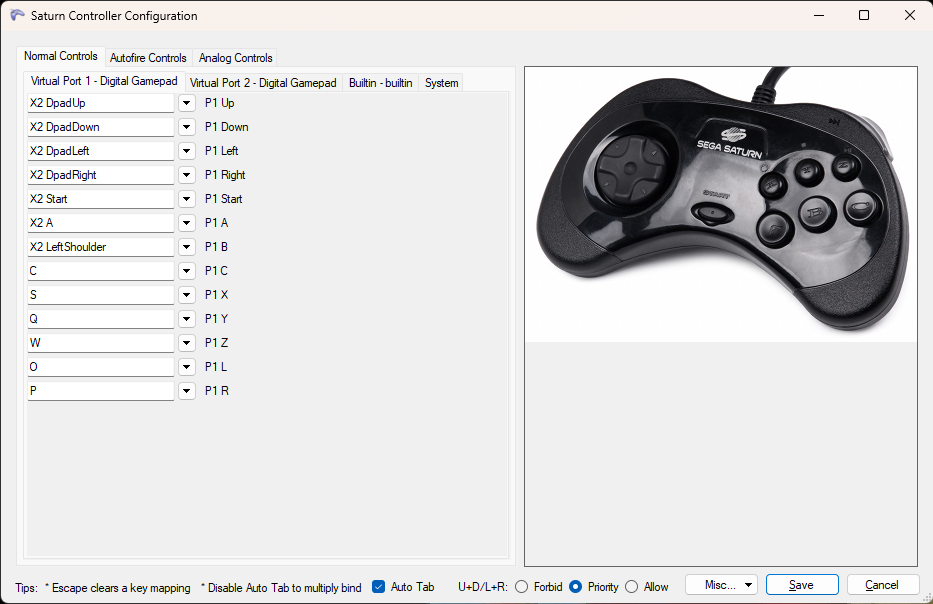
Seihou 2: Kioh Gyoku is an executable but the game was first published in 2001 so you might run into some compatibility issues. If your graphic card is an NVIDIA, we recommend you open the control pannel and change your "Adjust Desktop Size and Position" Scaling setup to "Integer Scaling". This way, the fullscreen application will not be stretched with your screen aspect ratio (which nowadays likely isn't 4:3 but 16:9 or something even more exotic).
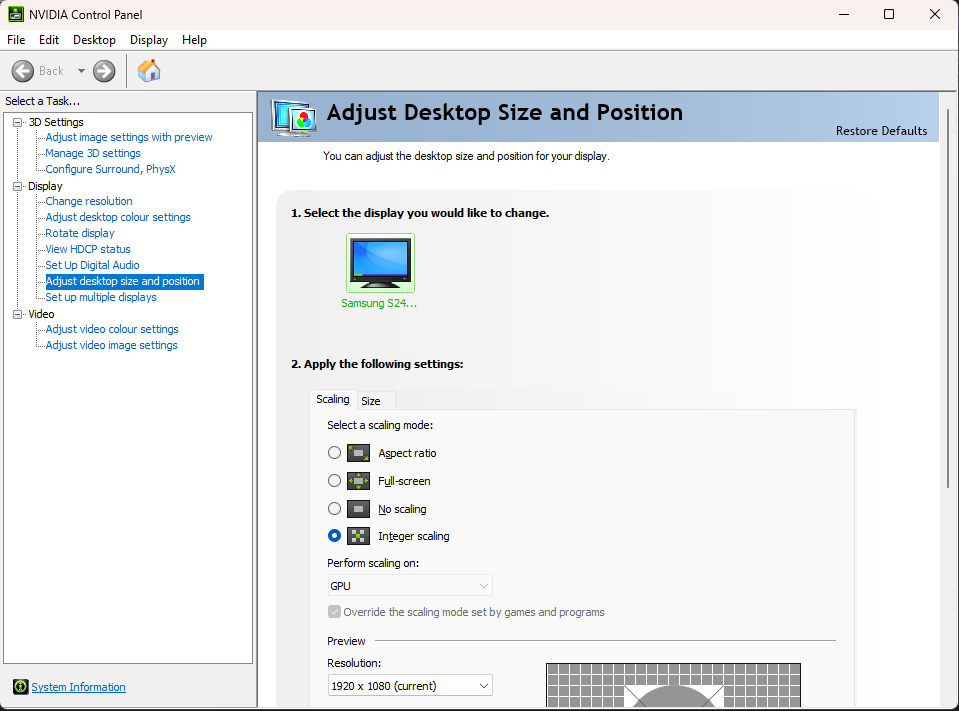
The inputs are a bit hard to remap. You want to go to the Control button, then the 3rd option with two characters, and finally the 2P setting. Here you can map the controls for a keyboard. Note you can use the mouse to help setup the menus here, which can be useful if you need to correct a mistake in the mappings.
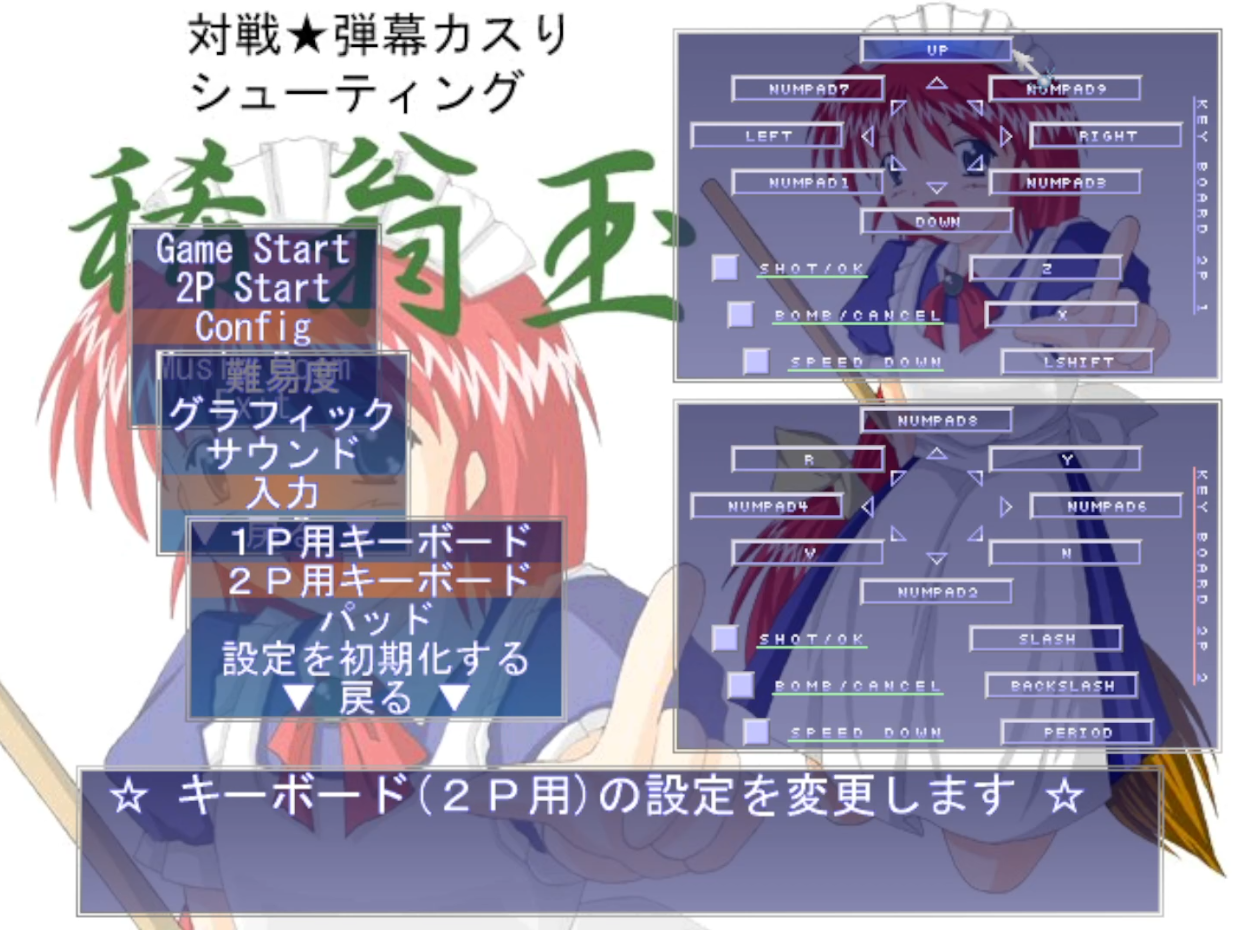
For a joystick / pad you want to go to the setting right below 2P. Use the mouse if you need to remap both players here (in particular, you can't select player 2 controls otherwise). You won't need to bind the axis here, only the buttons. Then, to play a match, use the 2P Start option. Then, the first option is keyboard vs keyboard (but it should also work for joystick vs joystick!), the second one is joystick vs keyboard and the third one keyboard vs joystick.
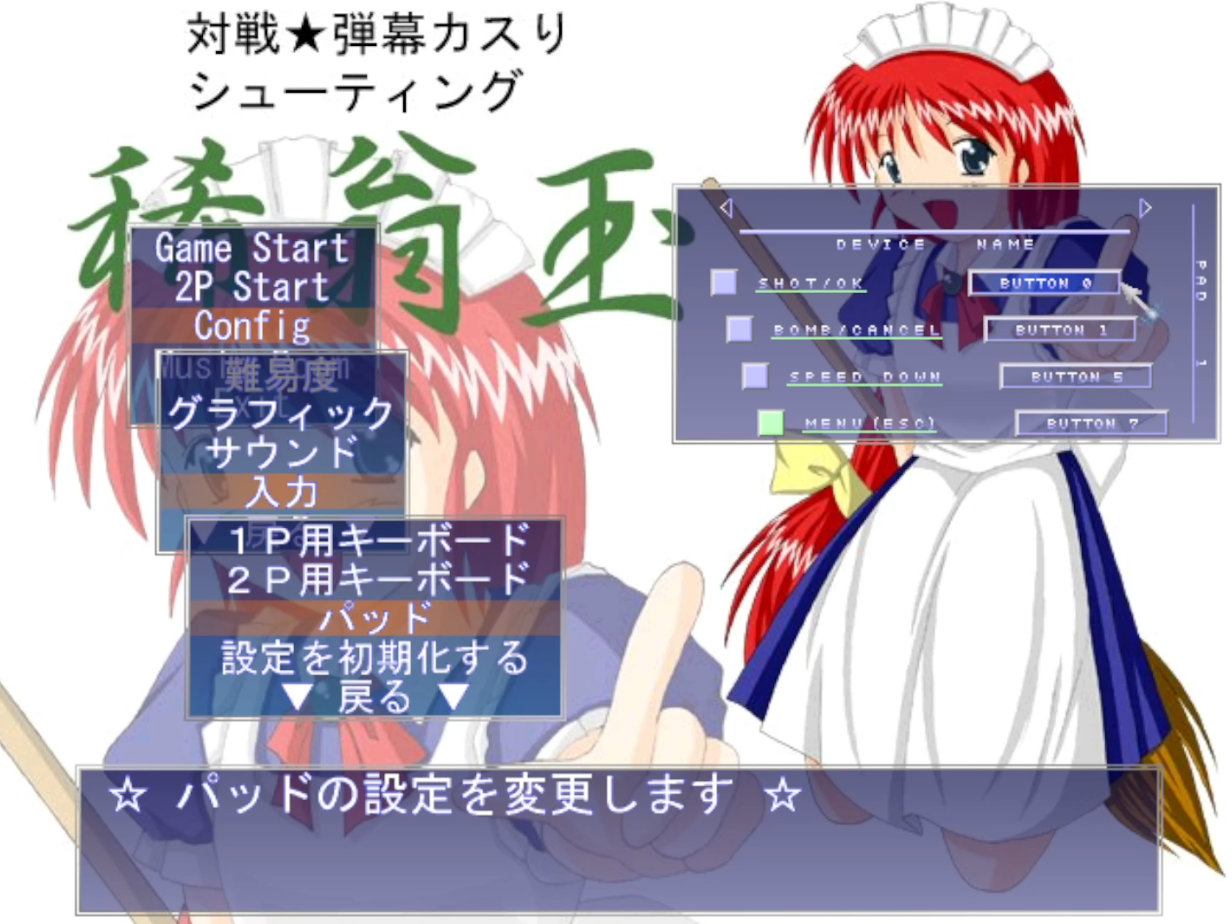
To play Touhou 3: Phantasmagoria of Dim. Dream as will be setup in the tournament you need to use the DOSBOX-X emulator which is provided in the archive. Simply launch the executable dosbox-x.exe in the DOSBOX-X folder, and enter the following commands:
IMGMOUNT D C:\PHANTASMAGORIABOX\PODD\TH03.HDI
D:
GAME
Note that the path given works if you placed your PhantasmagoriaBox directly at the root of the C disk (otherwise just update the path to reflect the one on your computer!).
You also want to setup manually the following options everytime you boot up this emulator:
- CPU → Emulate CPU Speed → 486DX4 100MHz (~33445 cycles) as the original PC98 ran around 30K cycles per second
- Video → Fit to aspect ratio
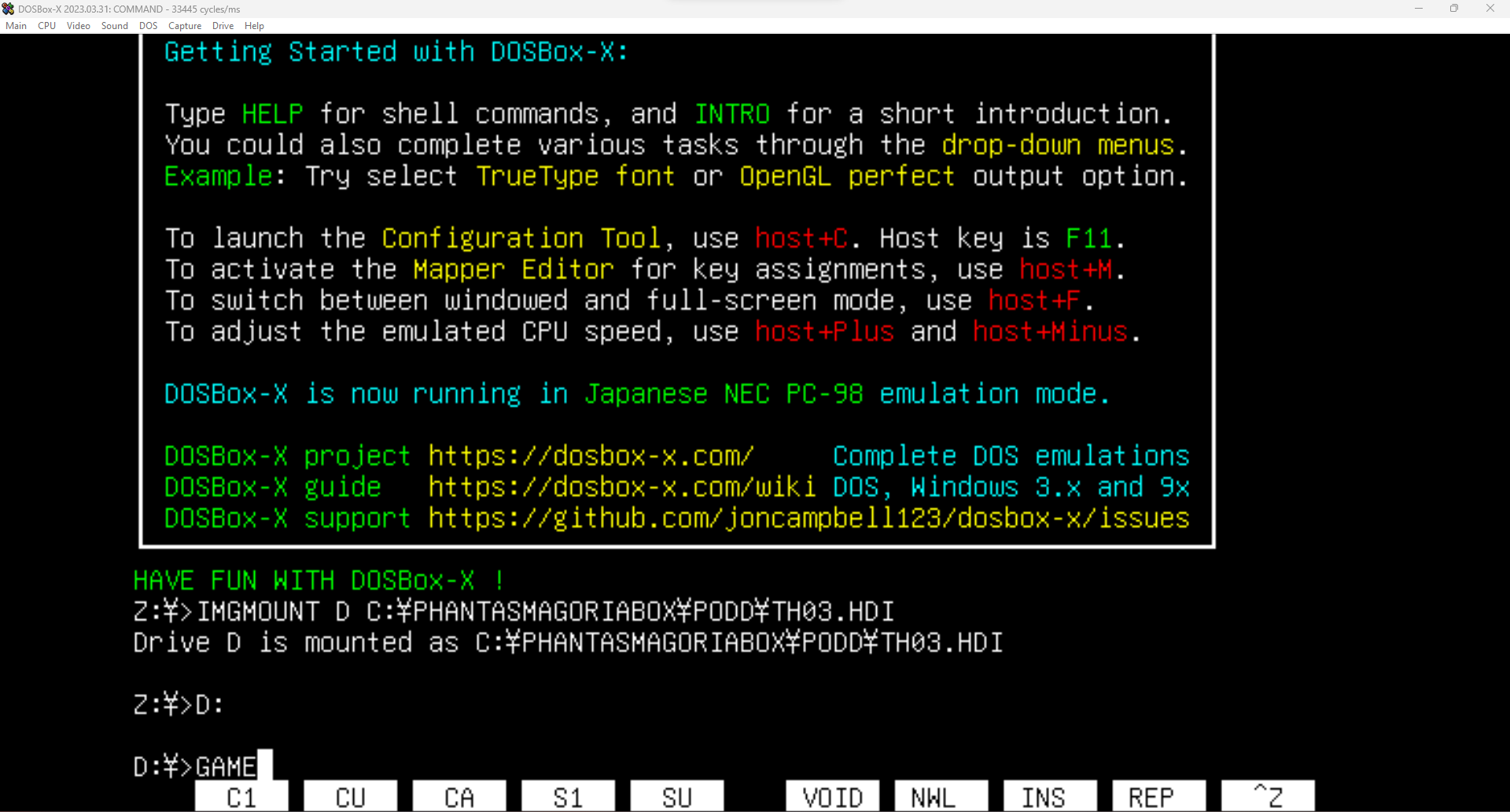
You should always select keyboard vs joystick or joystick vs keyboard in the options (to avoid a split keyboard). Depending on the inputs player use you want to remap a keyboard to a joystick using KeyboardSplitter (or the opposite using JoyToKey). That is because the keybinds for PoDD are not remappable, and the default controls you are stuck with may be annoying (on joystick, shot and bomb keys are swapped compared to other Touhou games).

To play Touhou 9 and Touhou 19, just use the executable in the related folder (either PoFV or UDoALG). Don't use adonis.exe for PoFV, as you play through Parsec already. Both games support remapping of inputs in the options, the only corner case should be if both players use a keyboard (once again, in that case, use KeyboardSplitter), although games are also known to be somewhat unstable and may crash. Usually when booting up, if that happens to you, relaunching the exe should hopefully fix it. Restart your computer if the issue persists, and if it still happens feel free to ping our team on discord.




